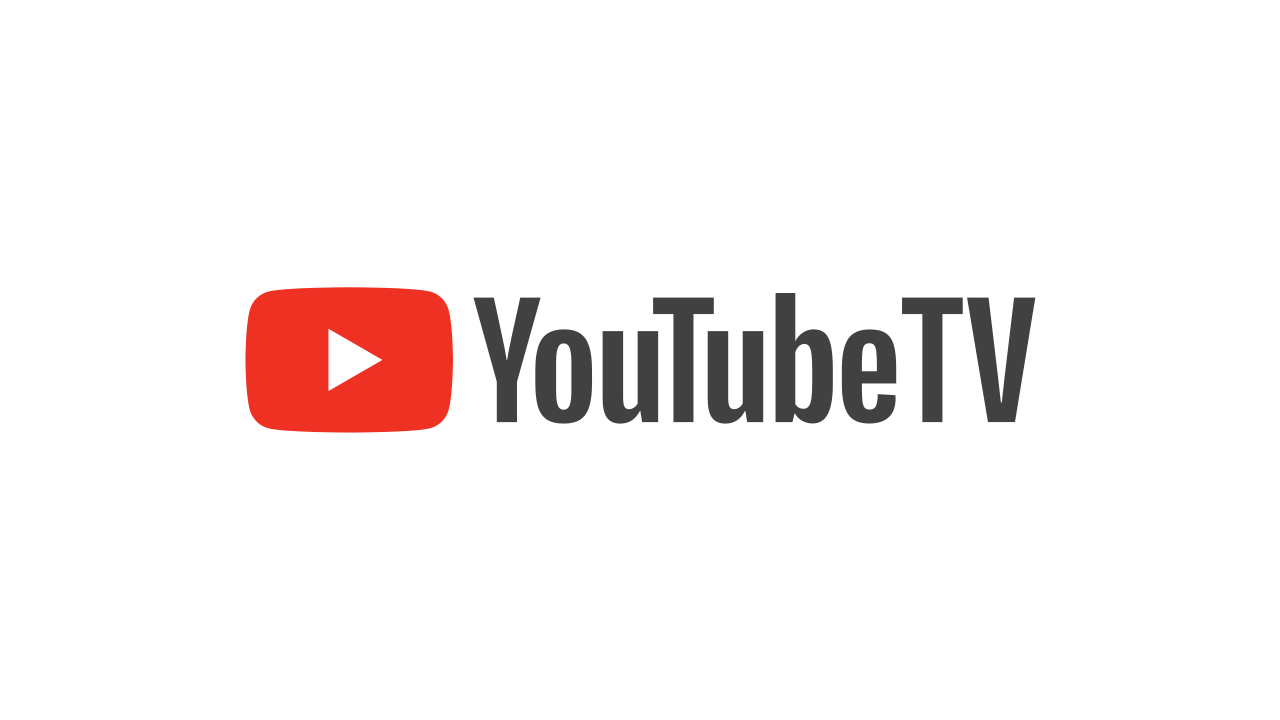YouTube TV is one of the excellent streaming services offered by YouTube at a great price. Mostly the reason behind for canceling YouTube tv subscription is a hike in prices. Recently YouTube has increased their charges from $49.99 to $72.99 with additional channels. Some of the customers find it genuine, but some find it too costly and can’t afford it. So that they decided to go for cancellation. So in this post, we will share all the steps for how to cancel YouTube TV subscription. Let’s discuss: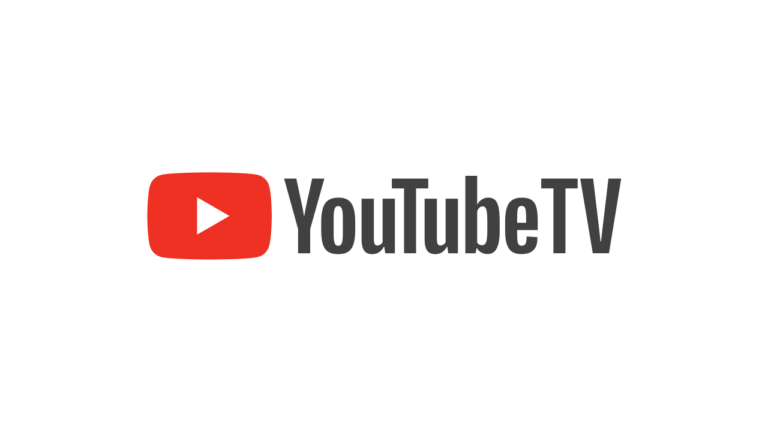
Cancel YouTube TV Subscription
If you are a YouTube TV subscriber and not happy with the YouTube TV streaming services, then you can go for cancellation. To cancel the YouTube TV subscription is not a quite tough one. Here are the steps that you need to follow while canceling your YouTube TV subscription.
Steps To Cancel Your YouTube TV Membership
1. Laptop/Desktop
- Firstly login to your YouTube TV account by visiting on https://tv.youtube.com website.
- Click on the profile picture in the top right corner and then click on Settings.
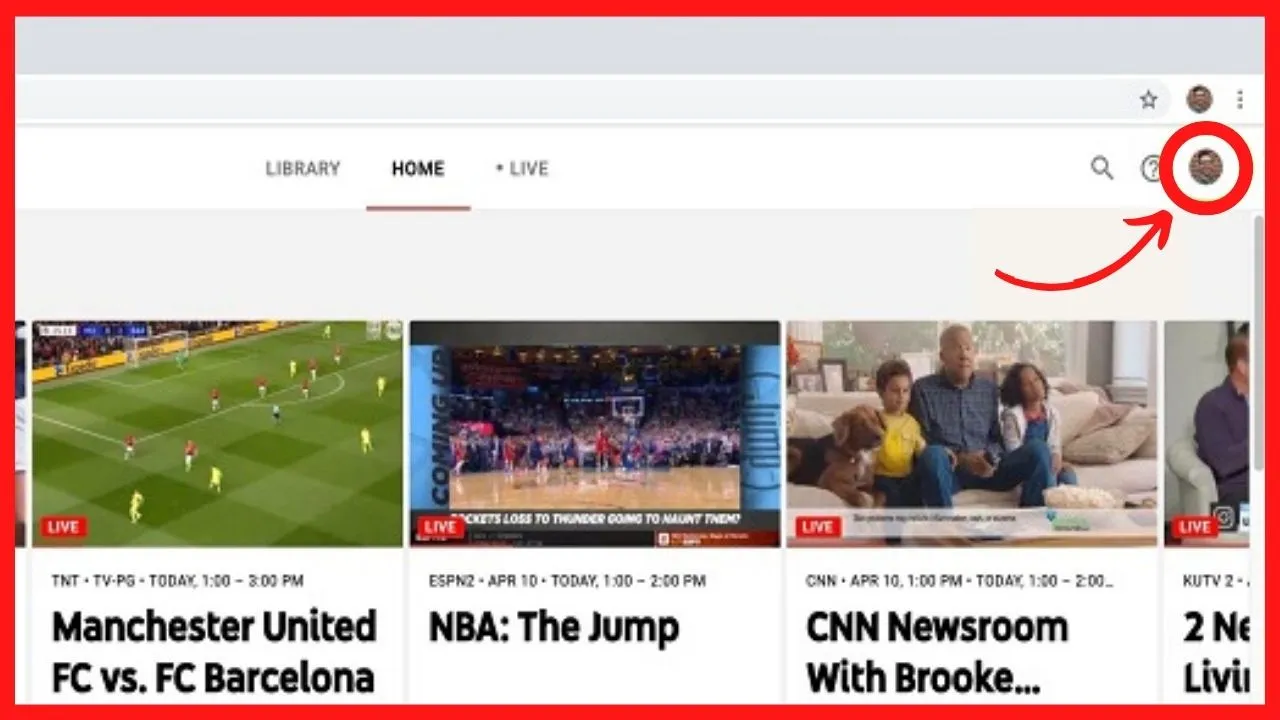
- In the Settings section, navigate to the Membership tab. In membership section, you will see all the subscription list with YouTube TV subscription at the top.
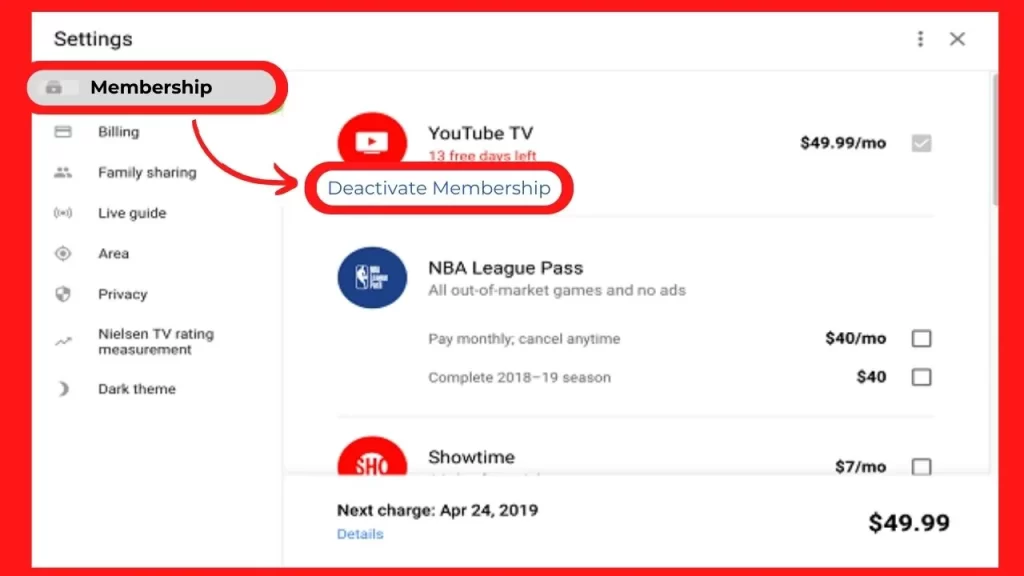
- Click on the Deactivate membership option which is located just under YouTube TV logo.
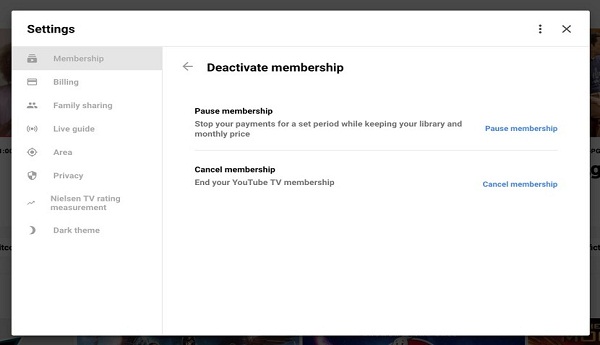
- On the Deactivate membership page, you will see the “CANCEL MEMBERSHIP” option at the bottom of right corner, click on it. You will also see the “PAUSE” option just above that. If you want to think about canceling your YouTube TV account, you can also pause your subscriptions up to 24 weeks.
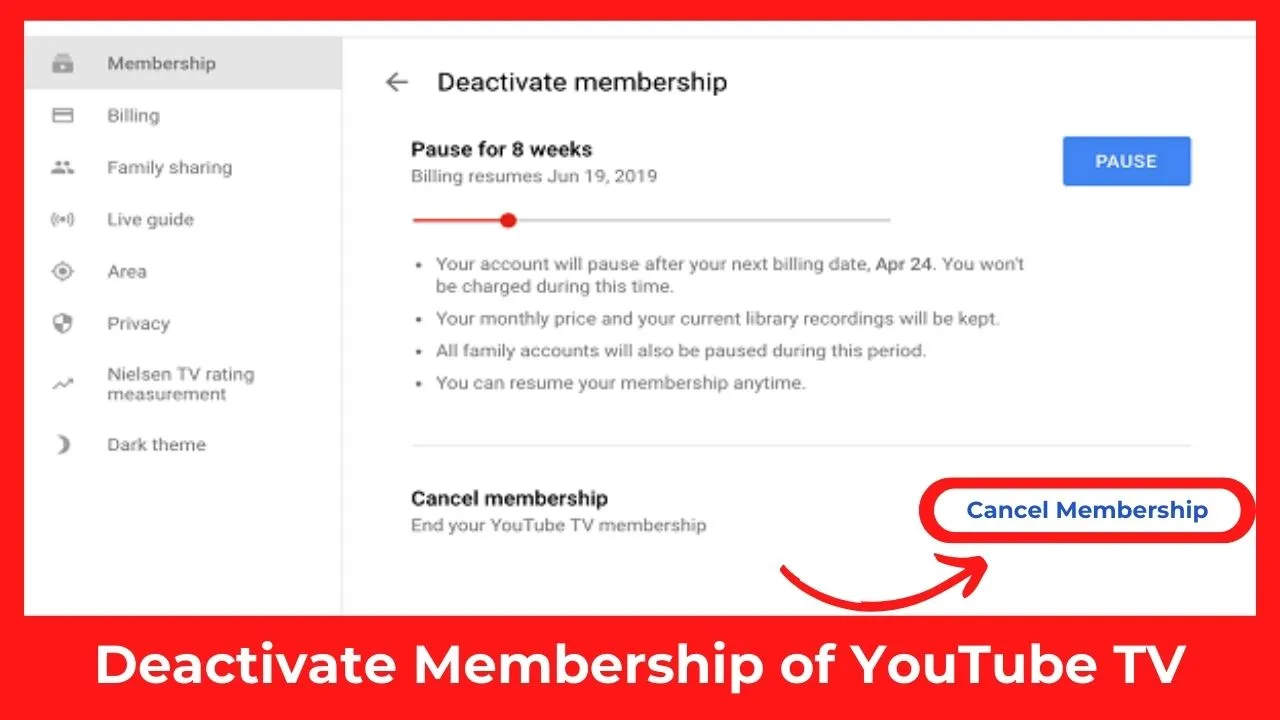
- Select any of the provided reasons as to why you were leaving the YouTube TV streaming service and the click on “Continue Canceling” button.
- If you select the Other option as your reasons, then you need to explain in depth for leaving the services.
- Finally to close your YouTube TV account permanently, click on the Cancel Membership button.
Once you have cancelled the YouTube TV subscription you will receive a confirmation mail from YouTube, which lets you know that your YouTube TV subscription has been cancelled and also let you know how much time time period do you have to access YouTube TV.
2. Mobile (Android)
The process is thoroughly explained on Google’s help page. As an alternative, you can take the actions mentioned below.
Step by Step:
-
- Go to tv.youtube.com in your browser or utilize the YouTube TV app.
-
- Tap on your Profile in the upper right corner.
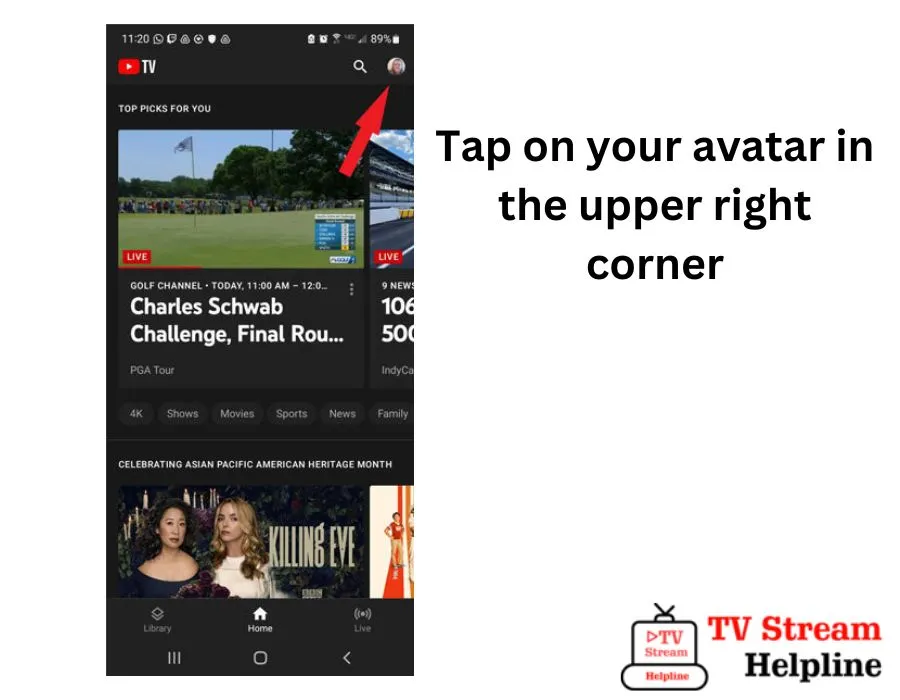
3. Click your avatar to open the drop-down menu which displays like: “Settings.”
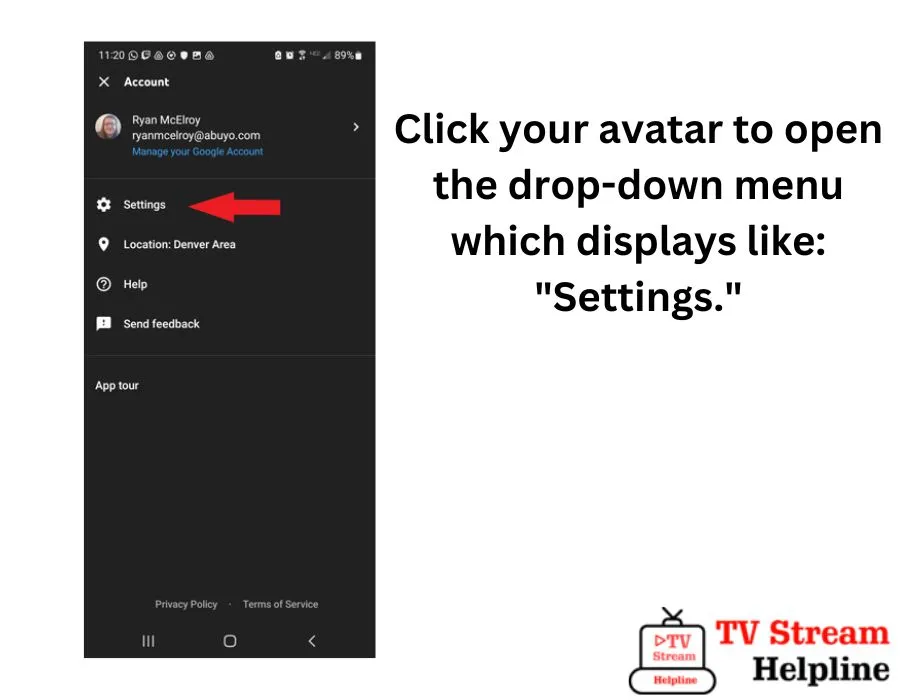
4. From the “Settings” menu, choose “Membership.”
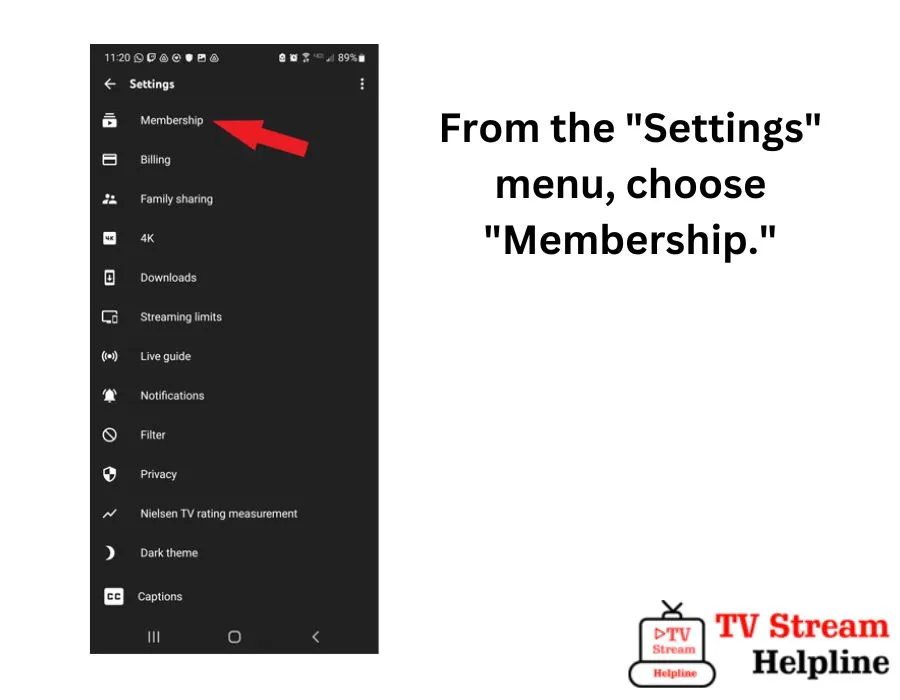
5. For the subscription or subscriptions you want to stop or cancel, choose “MANAGE.”
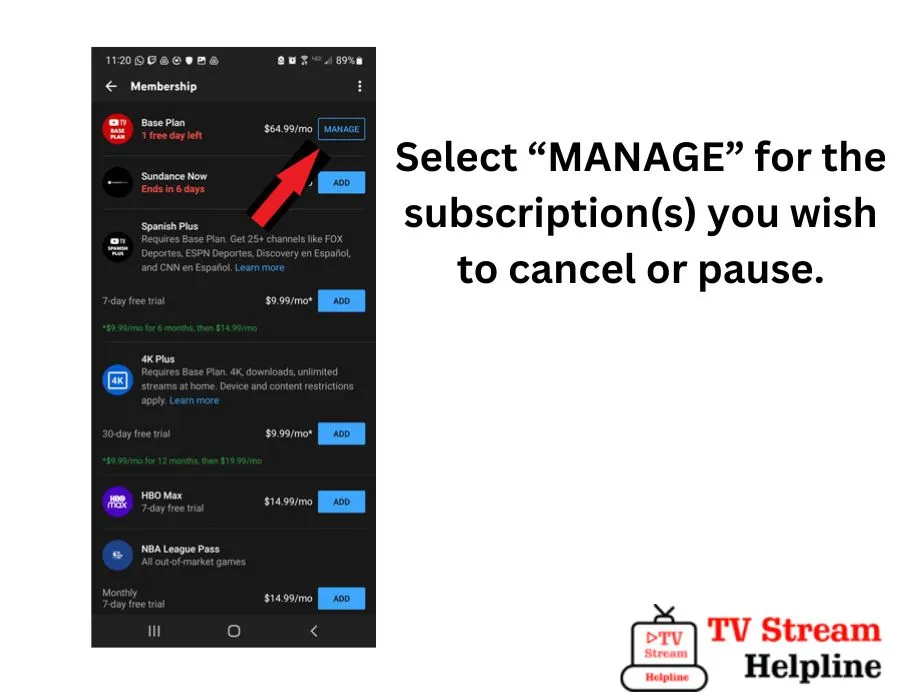
6. From the following screen, choose either “PAUSE” or “CANCEL.”
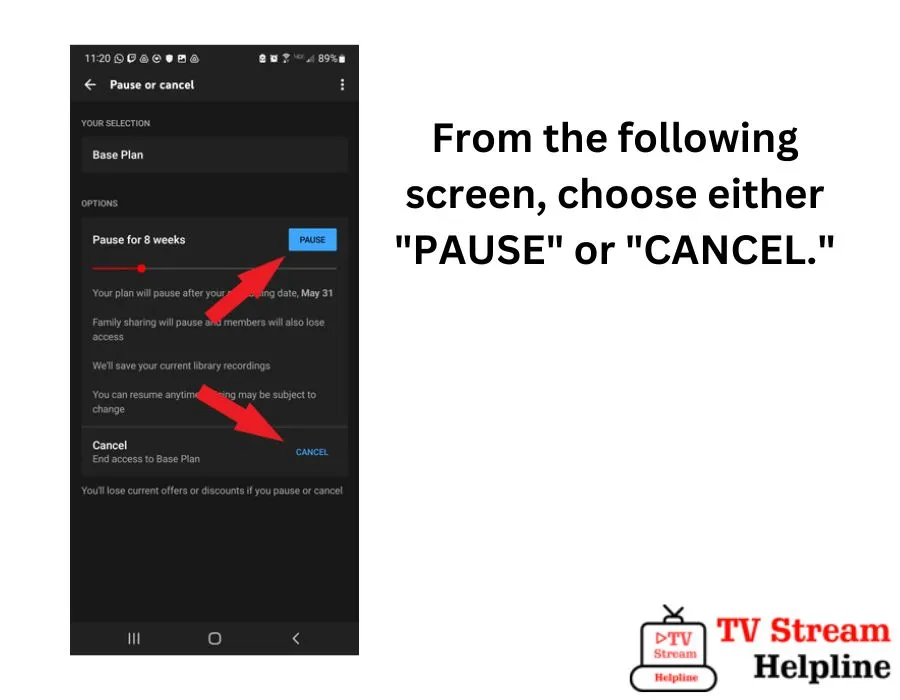
7. Select the reason(s) for your subscription cancellation.
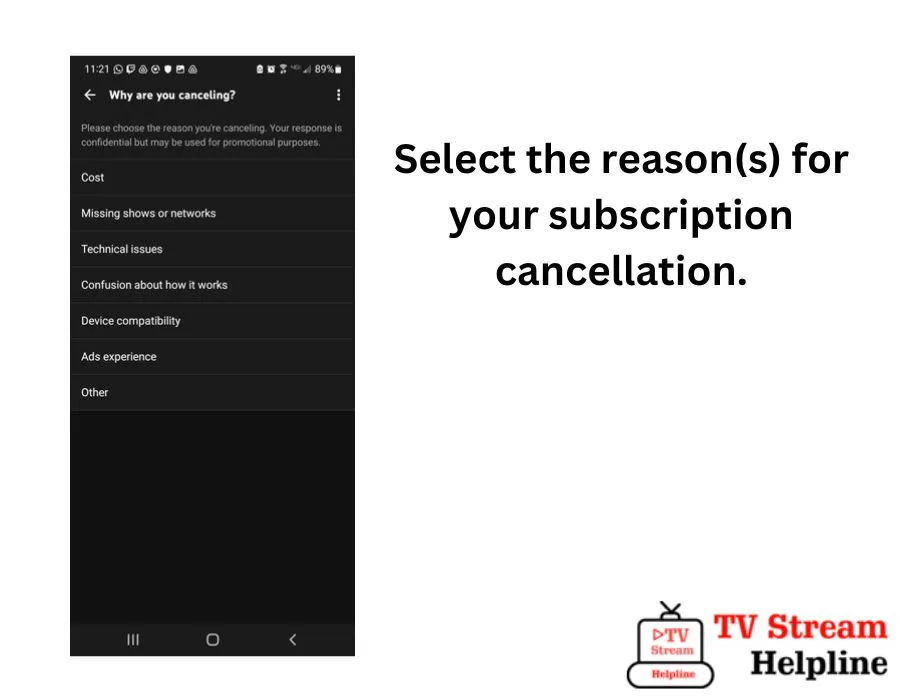
8. Depending on the reason for your cancellation, decide if you would like to continue canceling your membership or select a different offer.
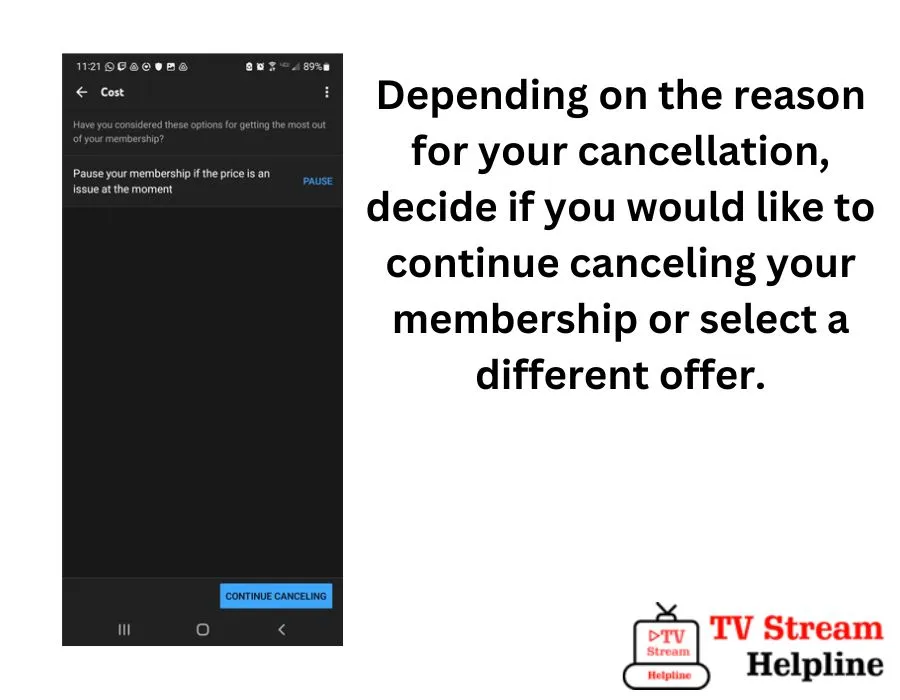
9. Click “YES, CANCEL” to confirm the cancelation.
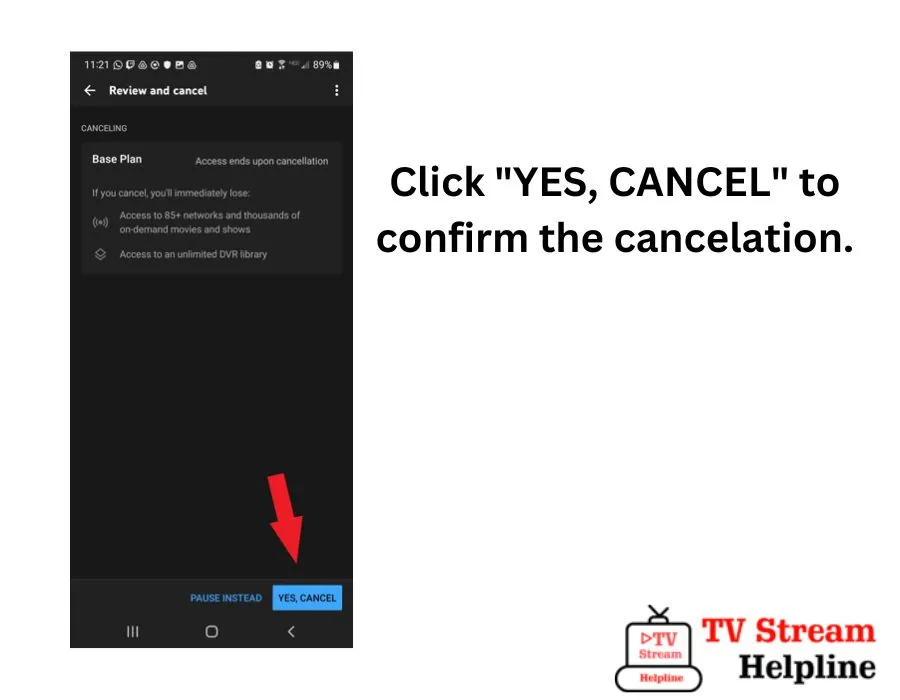
10. You may halt your subscription on YouTube by going to “MANAGE” membership and selecting “PAUSE” for a predetermined amount of time.
Note: You will receive mail on your registered email with YouTube TV account.
What Happens If You Cancel Your YouTube TV Account?
- Once you have cancelled YouTube TV subscription, you will not able to add any add on networks.
- After 21 days of canceling YouTube tv subscriptions, all the recorded programs will be lost. However, YouTube TV always keeps your library preferences in case you re-sign up later.
- You might not be eligible for promotional prices if you resign up later.
- Google might store your information such as home zip code for billing and fraud prevention purposes.
For any YouTube TV Customer Support, you can dial the helpline number 650-253-0000 which is available 24*7 hours in your assistance.