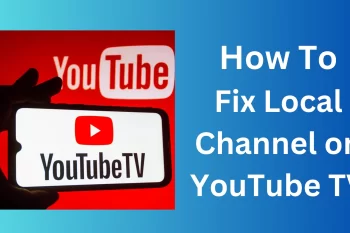There may occasionally be a problem with YouTube TV customers not being able to access one or more of their local channels. There are several possible causes for this, thus it is doubtful that a single solution will work for all subscribers and circumstances. However, a few quick examinations of some of the most typical problems might assist in determining the issue and possibly its solution.
Change your Home Area
- Open the YouTube TV app.
- Select your profile Photo > Location > Home Area.
- Select Update Home Area
Click on CHANGE HOME AREA Button
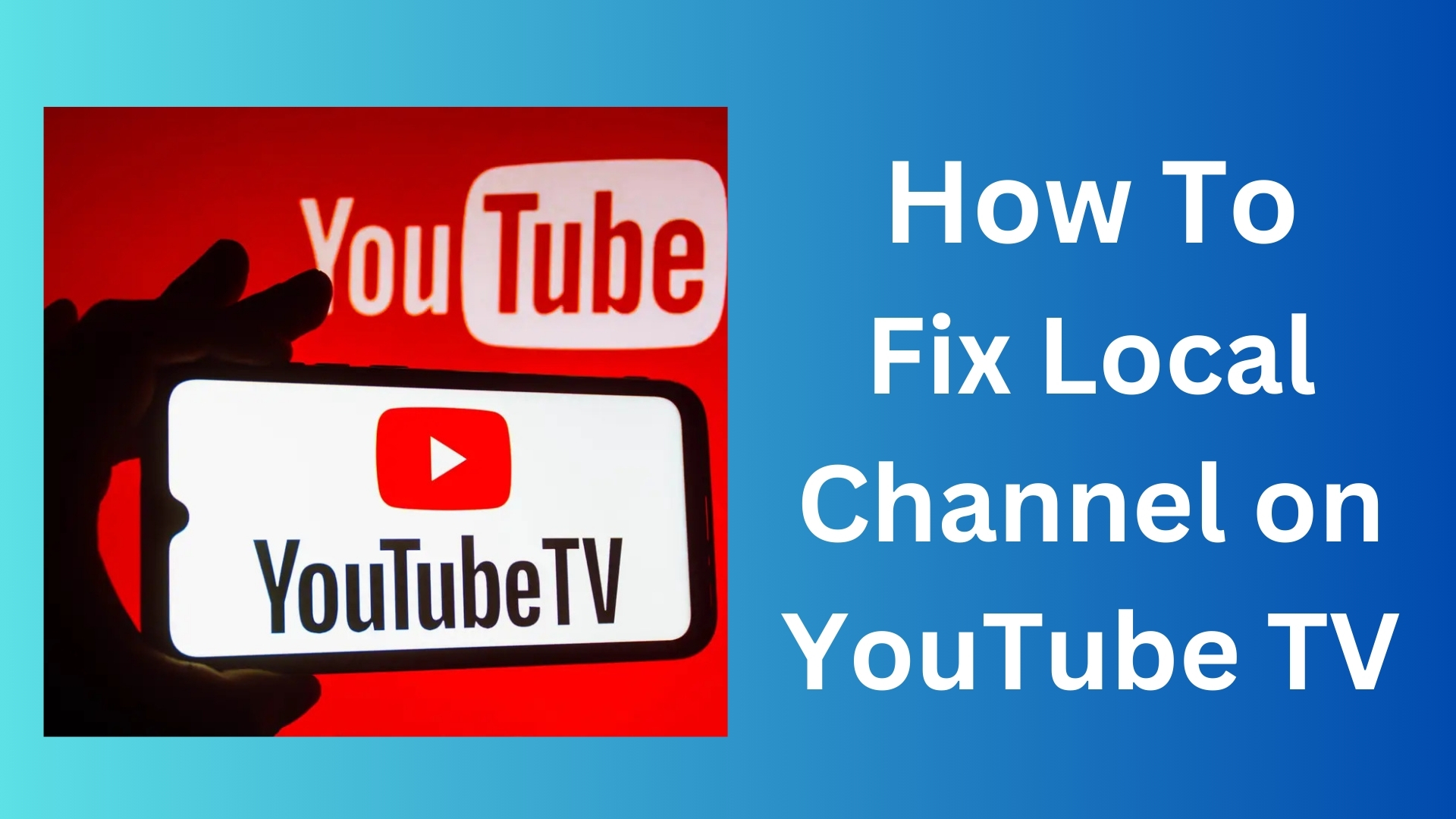
Update your Current Location
On a Smart TV
If you’re watching with our TV app, you can update your current playback area (for example, if you’re traveling).
- Open the YouTube TV app on your TV.
- Select your profile photo Location.
- Select Update next to “Current playback area.”
- On your mobile device, go to tv.youtube.com/verify.
- Allow the website to access your device’s location to update your current playback area.
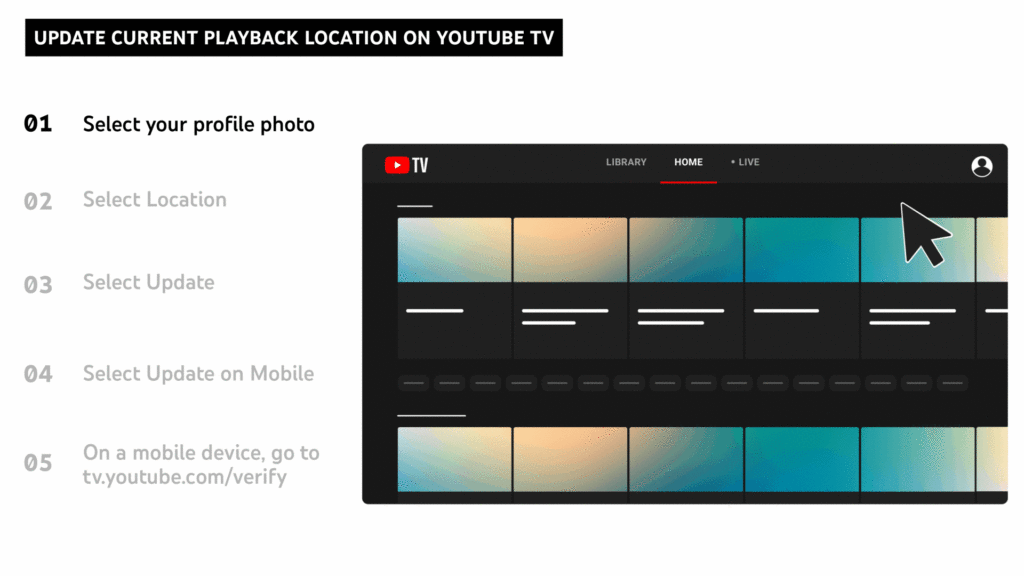
On a Mobile Device
- Open YouTube TV.
- Select your profile photo Location.
- Select Update next to “Current playback area.”
If we can’t correctly identify your location, you’ll be asked to go to tv.youtube.com/verify. Allow the website to access your device’s location (if you haven’t already) to verify the current playback area.
Troubleshoot Location Permissions
Still having trouble? Location permissions might be turned off on your device. You can check by following these steps.
- Open your device’s settings .
- Tap Apps and Notifications.
- Scroll to find YouTube TV in the apps list.
- Tap Permissions Location to view your current settings.
- To switch to a different setting, tap to select one of the other options listed.
Clearing your cache and cookies may also help resolve location issues.
Local Channel not Working
Although YouTube TV is a generally dependable service, problems can occasionally occur. A lack of ability to watch local channels may be one of them. Locals can watch YouTube TV, but when it’s available to watch depends on some things. The most frequent problems are often all geographical. For instance, if a device is trying to stream outside of the home area, its location services may not be enabled, or the home area may not be defined appropriately.
In rare cases, it’s also possible that YouTube TV is having a broad network problem or that the channel is going through a planned blackout. While focusing on these typical problems can frequently assist in figuring out why a local channel might not be functioning, the specific issue that a YouTube TV subscriber is now facing will determine if the issue can be resolved.
YouTube TV Local Channels Not Working (Why & How To Fix It)
In today’s cordless world, YouTube TV is replacing traditional cable television. Many cable and premium channels are available to you, including ones with local programming. Local channel faults are annoying and very regular, though. Thus, if local YouTube TV channels stop functioning, what should you do?
If local stations aren’t working on YouTube TV, try changing your home area. When you go to a different location, you also need to adjust your current playback area to get local channels. If not, there can be a channel outage that prevents local channels from working, in which case you would have to wait for the network to resolve the issue.
Local channels on YouTube TV won’t function if you use a VPN to change your location. Join us as we investigate the reasons behind the inoperable YouTube TV local channels and demonstrate solutions for the issue.
Why is YouTube TV Not Playing Channels?
The Wrong Home Area Local channels are available on YouTube TV based on your area. The local channels you can view are determined by what is known as your “home area.”
Fortunately, changing your home area manually from the settings menu is simple. Click on your profile icon when YouTube TV is open, then choose “Settings.”
Select “Update Home Area,” “Area,” and “Home Area.” Your location will be displayed on YouTube TV; you must validate it to update your home area. The local YouTube TV channels are supposed to now function. The same technique can be applied to your PC or phone to modify your home space.
Error in Device Location Settings
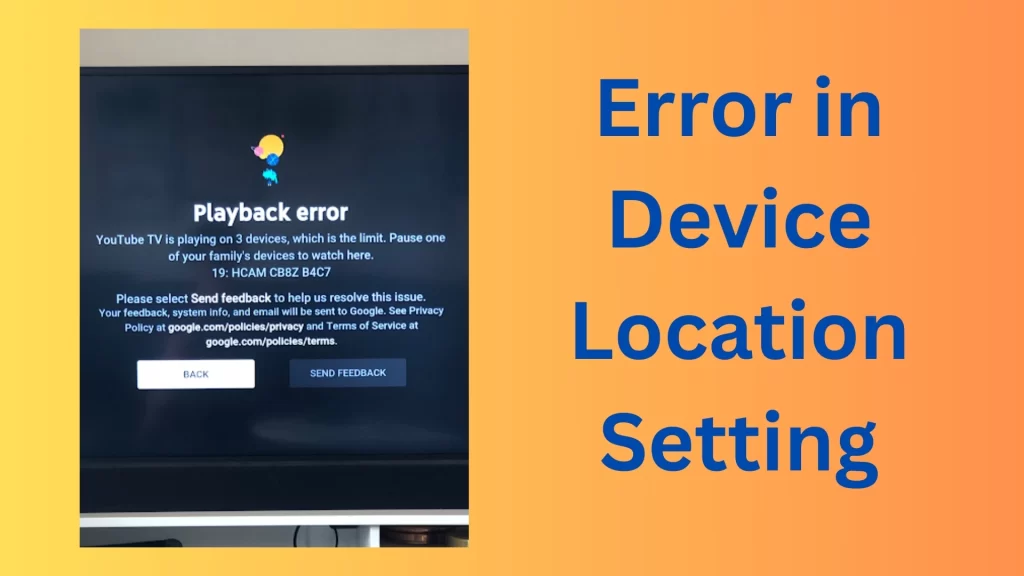
If you allow location permissions, YouTube TV tracks your location, much like a lot of other apps. Local channels on YouTube TV require location rights to function. One possible reason why local channels on YouTube TV won’t operate is if your location rights have expired or been turned off.
Location issues might also happen if you use the same device to watch YouTube TV while traveling to a different place. Because YouTube TV will detect your location and realize it’s different from your home area, this could be confusing to the app. If you travel to a place where a local station isn’t broadcast, you won’t be able to see it.
However, if you modify your playback area, you can manually fix this mistake. Navigate to the “Current Playback Area” by opening the settings and selecting “Area”. While you will be able to view local tv networks in your trip destination, you will not be able to access local channels from your hometown.
You’re Making use of a VPN
Because they provide privacy protection, VPNs are consoling, but they don’t always work well with YouTube TV. That is only true, though, if you use a VPN to manually alter your location. To view different shows on streaming platforms or to protect their data, many users use a VPN to change their location.
Just turn off your VPN if you use one at home and local channels aren’t working. With YouTube TV, you may still utilize a VPN; just don’t move; otherwise, local channels won’t function.
TV Channel Absence
It might not be related to YouTube, your location, or your device if local channels on YouTube TV are not working. If everything functions when watching YouTube TV at home with the exception of a single local channel you can be certain that this is the case. This means that there is an outage on the local channel, and you will have to wait for the channel to resolve it.
Also Read this Article: How to change YouTube TV Home Area
FAQ
Your home area may be configured incorrectly if local channels are not working on YouTube TV. This may also occur if you travel to a different state or city on YouTube TV without first modifying the playback area. On YouTube TV, local stations are only available when you are in the broadcasting range.